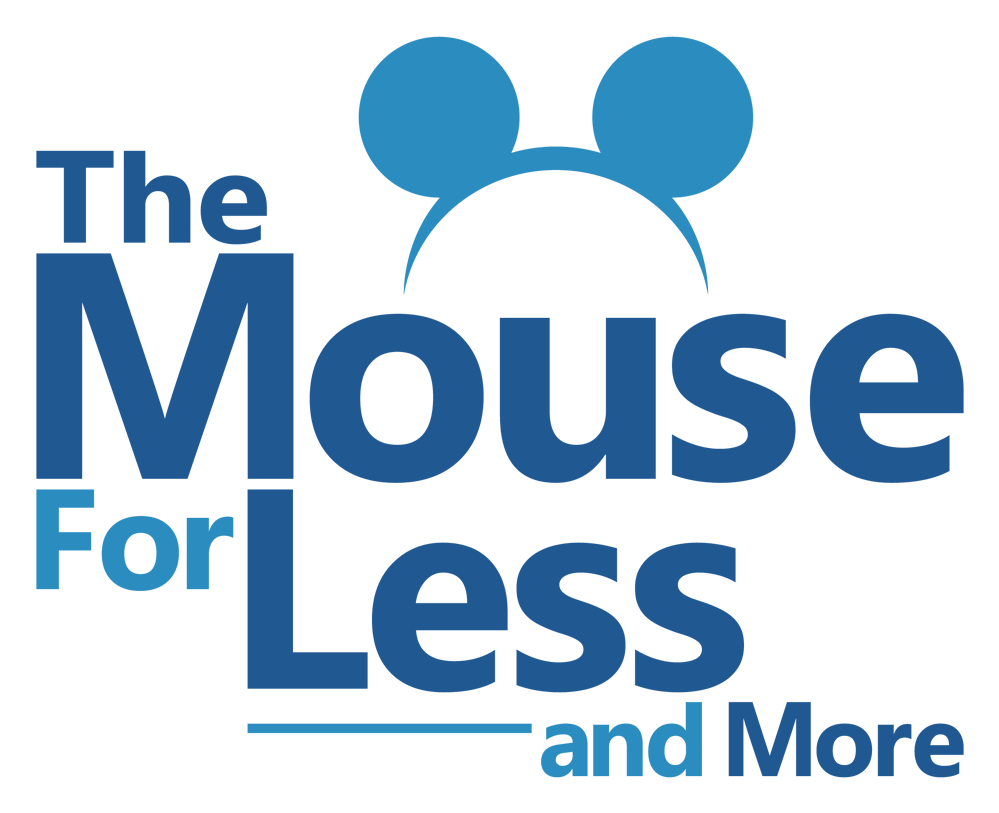After you have created your My Disney Experience account, you’ll need to add your plans!
If you have booked a package, all of your reservations (hotel, tickets and any dining plan information) will be added together. If you have booked components separately, they can be added separately. Happily, if you change a part of your package (i.e. you add a day of tickets or park hopping), your account will be updated automatically.
When you initially set up your account, you will be prompted to add any existing reservations.
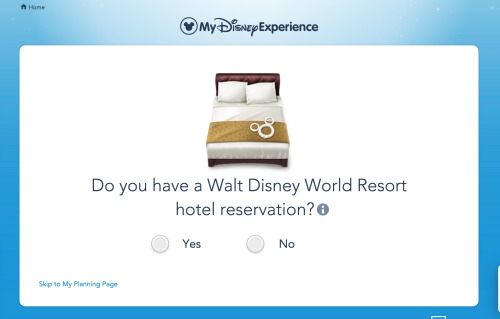
If you chose to skip this step at the beginning, it’s not a problem. When you log in again, you will be prompted to Get Started again.
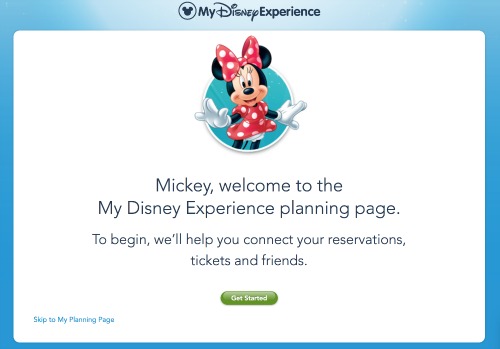
Additionally, you can use the My Disney Experience menu on the top right side of the screen and go to My Reservations and Tickets.
Whichever way you choose to add your reservations, you will come to this screen when you will be prompted to add your reservation information.
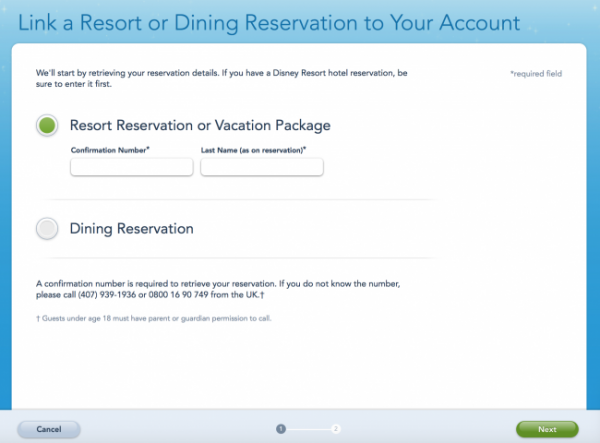
On this screen you start adding plans to My Disney Experience. You can add either a resort reservation or vacation package (which includes hotel) or you can add a dining reservation to My Disney Experience
Note that if you make dining reservations online via My Disney Experience or if you call 407-WDW-DINE and give the Cast Member your email address associated with your account, your dining reservations are automatically added to your account. However if your reservations did not appear, or if you didn’t give your email information when making a reservation via phone, you will need to use this screen to add your Advance Dining Reservation to your account.
Updating Your Guests’ Names
The next step is to link the names on the reservation with names associated with your account.
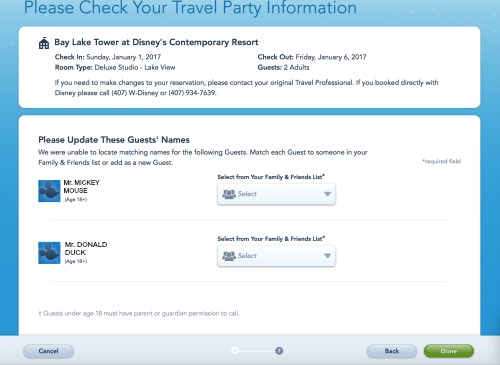
Use the drop down list to select the Friends & Family name that matches the name on the reservation. You can also link a new person if needed.
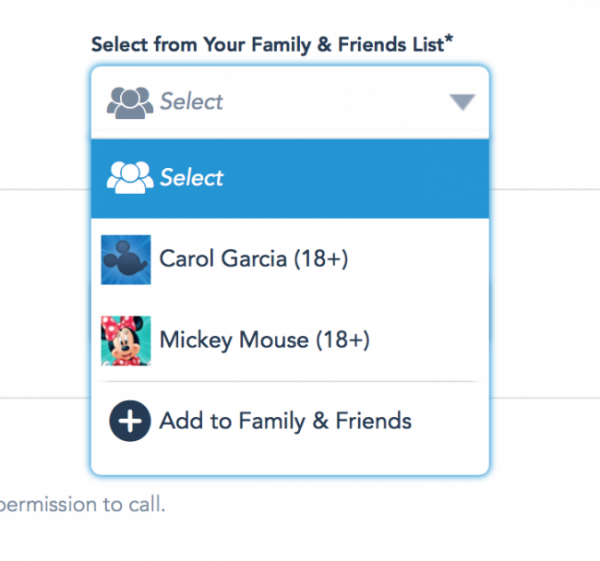
Once this step is complete, select “Done”. Your reservations are linked. See how easy it is to be adding plans to My Disney Experience?
More My Disney Experience Information Links
Return to My Disney Experience, MagicBands and Lightning Lane
Registering for My Disney Experience
Overview of My Disney Experience
Customizing your My Disney Experience